Events Guide and Checklist
Here's a guide to help promote your next event. If you get stuck along the way or aren't sure how/what applies to you, let us know how we can help at clas@wayne.edu! For conferences, see the conference guide and checklist.
Important: You should begin this process at least four weeks prior to the event day.
Overview
Setting up a virtual event
Wayne State offers the following platforms to host your virtual event:
- Microsoft Teams live events
- Zoom (pro license)
- What's the difference between Microsoft Teams and Zoom?
- WSU live events streaming broadcast
Use our best practices and tips for virtual events
See our virtual event best practices guide for tips on how to host a successful virtual event.
Important: For Zoom meetings, be sure to secure your meeting from outside hacks (i.e. Zoombombing).
Promoting your event
1) Add the event to the events calendar.
- Visit events.wayne.edu and click "Manage events" to add your event to the university calendar and your department calendar(s) (shown at the bottom of the list of calendars that you have access to). If you don't have access to your appropriate department calendar(s), let us know at clas@wayne.edu.
- Adding your event to the Wayne State calendar will also create a page for its listing that you can share and post.
- If applicable, include the link to your virtual event, i.e., Zoom, Microsoft Teams, etc.
- Make sure that links are written out and clickable. Do not write out the https:// in the description (read more about formatting links.
- The "featured event" designation can be used for bigger events allowing it to show on the home page of the calendars that it is added to as well as the main image slider on events.wayne.edu (subject to approval by Web Communications).
- When possible, always add an image to the event listing to help it stand out. Images on the event listing need to be sized exactly to 600 x 600 px (width x height). You can use our Canva template to create this or use an existing template (see your department Canva folder or dept. resources > marketing documentation page).
For ticketed events
For information on ticketed events, see the conference guide and checklist.
2) Create an RSVP page/form (if needed)
Once you've created your event listing, you'll also be able to add an RSVP registration form through the same interface. You must create/publish the event first.
a) Once you publish the event, return to events.wayne.edu to edit the event again.
b) When you return to edit the event, there will be an option to "Add RSVP" at the top. This will create an RSVP button on your event listing that links to a form.
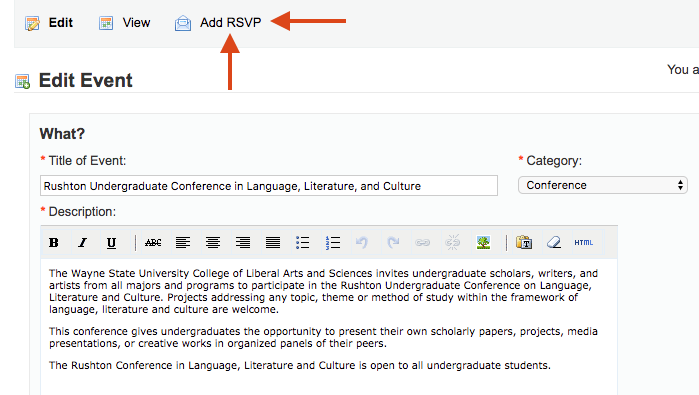
c) Here is a sample RSVP form/page once it's been completed. There are several input fields available to collect information from your registrants, including the ability to upload a file (good for abstract submissions).
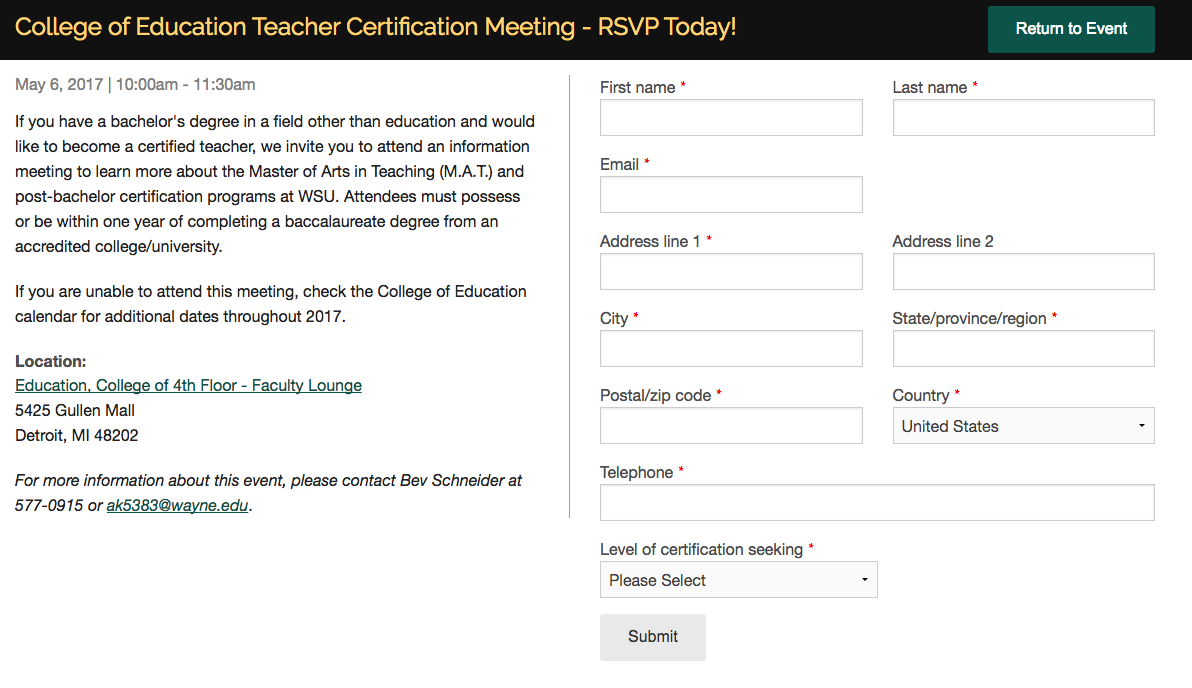
3) Graphics/printing
Here are some resources to help with creating a graphic/flyer for your event.
In addition to design services, the Student Center Graphics group also offers an array of printing services once your design is ready. Depending on your needs, e.g., banners, stickers, signage, etc. are also other mediums that you may want to apply your graphics to for the event.
Pro-tip: Canva allows you to "resize" an existing design to fit a variety of formats, e.g. social media, signage, etc., but it's not perfect. Always touch up your design when resizing to ensure that it looks good for that specific medium.
Your flyer should have the following minimum information:
- Event name
- Time
- Location
- Web address (short version without "http" or "www") e.g., go.wayne.edu/mesoconference
- A clean and spacious design (not too cluttered less is more)
4) Getting the word out
Our Ways To Share Guide has a list of communication channels that you can utilize to promote your event. Now that all of your other promotional materials (above) are in place, you'll be able to easily disseminate that information through various channels.
Tag us on social media
Write a post for your event on social media using a graphic/picture or video (if applicable) along with a link to the events page where people can get more information. Tag us on Facebook or Twitter @WayneStateCLAS so that we can share your post with our audience.
Example posts:
- CLAS Major Match Expo
- With video: Mark your calendars for next year's Baroudeur
- Make a difference day
Create a promotional Academica post targeting students/faculty campus-wide
You can send a post to all students, faculty, or other segmented lists via Academica. Be sure to include a copy of your flyer in the post. For more information, see "How do I make a promotional post in Academica?" or contact us to help get set up.
Example posts:
Write a news article to share (optional)
You can write an article to post to the news section of your website and other news areas to expand your event visibility by simply answering why should people come to this event, its offerings, benefits, etc. DO NOT add events to the spotlight section of your website (read more about news and spotlights).
Example posts:
- Wayne State University opens Detroit's first Geology Mineral Museum
- ASLE announces 12th biennial conference
Digital signage
For events with broader university interest, you can consider adding your event to the campus digital signs (must be submitted at least two weeks before showing).