CLAS faculty/staff directory update guide
How to update your CLAS /faculty/staff profile
1. Log in to cms.wayne.edu using your Wayne State AccessID and email password.
2. Click on "Your Profile" from the welcome screen.
3. Under College of Liberal Arts and and Sciences, select "Edit Profile". Note: If you have more than one profile at Wayne State, e.g. School of Medicine, those will also appear here.
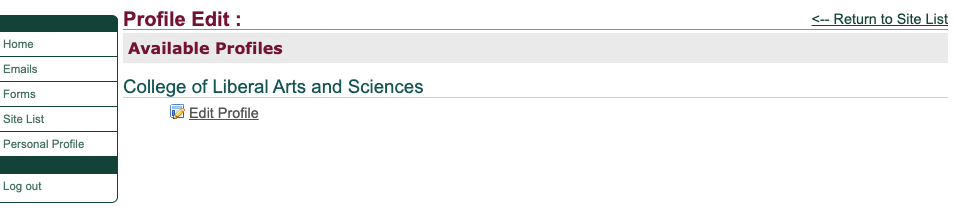
4. Enter your information in the corresponding fields.
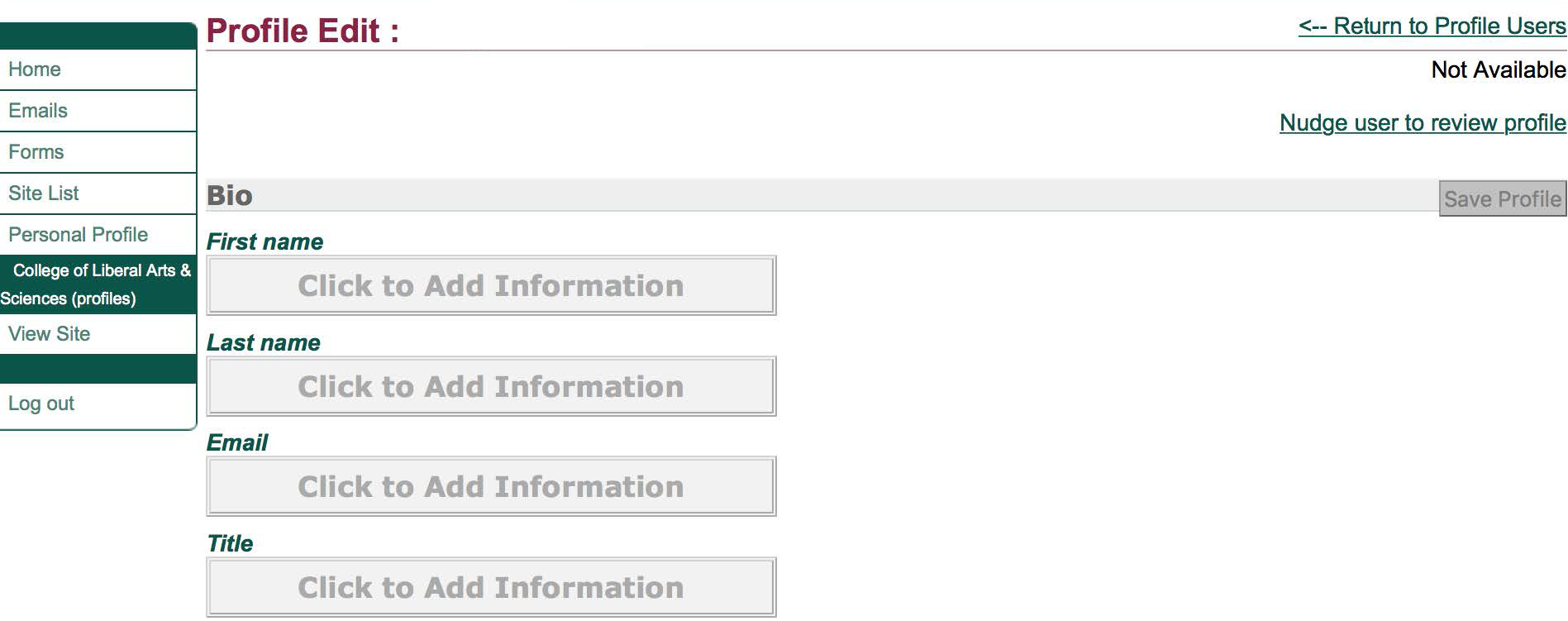
Remember to make note of required fields to be entered (and updated) each semester for accreditation purposes.
- Education (academic degrees)
- Information needed: Degree (B.S., M.A., Ph.D.,), institution, year
- Example: Ph.D., History, New York University, 2011
- Courses taught (last two semesters)
- Information needed: Course title/number, credits, terms
- Example: HIS 7835 Public History, three credits, fall 2017
- Incremental coursework (coursework that would qualify an individual to teach a course in which s/he does not have a directly-related master's degree
- Other qualifications directly relevant to courses taught (licenses, certifications)
5. Click "Save Profile" to save your changes. Important: Do this frequently to avoid the website timing out if you're editing for extended periods of time.
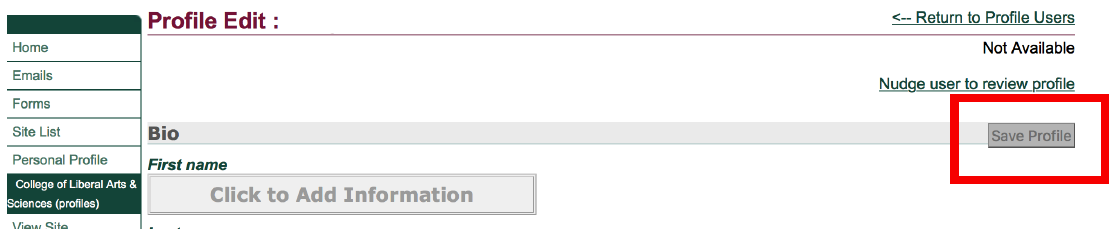
6. To add or update your photo, use an image that is 800px in width and preferably 1126px in height. As long as you match the 800px width, the height will adjust accordingly.
To crop or resize your image, use the Photoshop Express tool to set your image to 800px in width.
For Canva users, here's a CLAS profiles image template for editing your photo.