Conference Guide and Checklist
Here's a guide to help promote your next conference. If you get stuck along the way or aren't sure how/what applies to you, let us know how we can help at clas@wayne.edu!
Overview
- Conference website
- Events listing/calendar
- RSVP form
- Email list
- Email invitation
- Graphics
- Spread the word
Setting up a virtual event
Wayne State offers the following platforms to host your virtual event:
- Microsoft Teams live events
- Zoom (pro license)
- What's the difference between Microsoft Teams and Zoom?
- WSU Live events (wayne.edu/live broadcast)
- This setup incurs a minimum cost of $150 to $300 by our vendors. Contact clas@wayne.edu for more information
Use our best practices and tips for virtual events
See our virtual event best practices guide for tips on how to host a successful virtual event.
Important: For Zoom meetings, be sure to secure your meeting from outside hacks (i.e. Zoombombing).
Promoting your conference
1. Create your conference web page/site
Since most conferences have instructions, downloads, sign-ups, etc., it's best practice to have this information in place first so that you can refer to it in all of your promotional materials that will follow later.
a) Contact your department's communicator to help set up a page with your department's existing website.
Optional: Request a promotional web address, e.g., go.wayne.edu/citizenship-climate-crisis by contacting us at clas@wayne.edu. Regardless of the website address where your conference will reside, this promotional address is succinct and easier to remember for your promotional material.
Examples of a conference web page: Rushton Undergraduate Conference.
b) Optional: To set up a conference website, you can request a free one with Warrior Sites. A standalone website is not always needed as often the conference web pages can be housed within the department's parent site to accomplish your goals for the conference.
A basic conference website/page should have the following:
- Description of the conference
- Agenda
- Accommodations (if applicable)
- Downloadable material (e.g., program, forms, etc.) or links to other resources (if applicable)
An example of a conference website: North American Labor History Conference.
c) For conferences of smaller scope that only require a single web page for informational purposes, your event calendar listing may suffice as a page/reference point where that information can be obtained by conference participants (see step two).
2. Add your conference to the events calendar
- Visit events.wayne.edu and click "Manage events" to add your event to the Wayne State calendar as well as your department calendar(s) (shown at the bottom of the list of calendars that you have access to). If you don't have access to your appropriate department calendar(s), please let us know at clas@wayne.edu
- If applicable, include the link to your virtual event, i.e. Zoom, Microsoft Teams, etc.
- Adding your event to the Wayne State calendar will also create a page for its listing, e.g., Rushton Undergraduate Conference
- When possible, always add an image to the event listing to help it stand out. Images on the event listing need to be sized exactly to 400x150 (width x height) pixels. Reference this template below when creating your image. You can use a tool like Canva or perhaps enlist the help of a graphics-savvy student assistant within your department
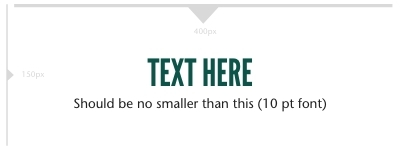
Use the event listing Canva template
Ticketed/registration payments for events
If your conference will require a registration/ticketed payment, Wayne State has an eCommerce platform available to collect those. To get started, contact WSU Special Events or visit the eMarket site for more information.
3. Create an RSVP page/form (if needed)
Once you've created your event listing, you'll also be able to add an RSVP registration form through the same interface.
a) Return to events.wayne.edu to edit your event (once you've already created and saved it).
b) When you return to edit the event, there will be an option to "Add RSVP". This will create an RSVP button on your event listing that links to a form.
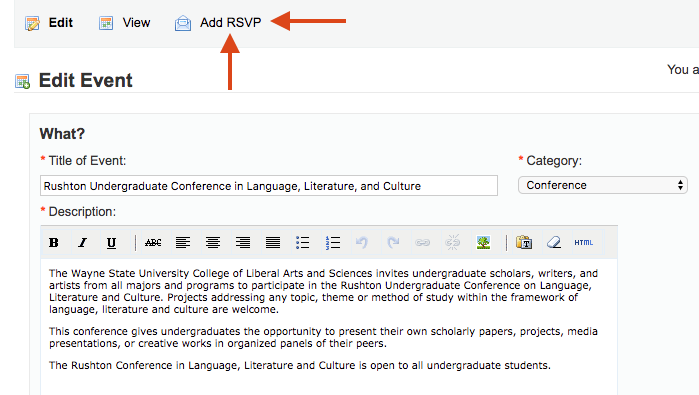
c) Here is a sample RSVP form/page once it's been completed. There are a number of input fields available to collect information from your registrants, including the ability to upload a file (good for abstract submissions).
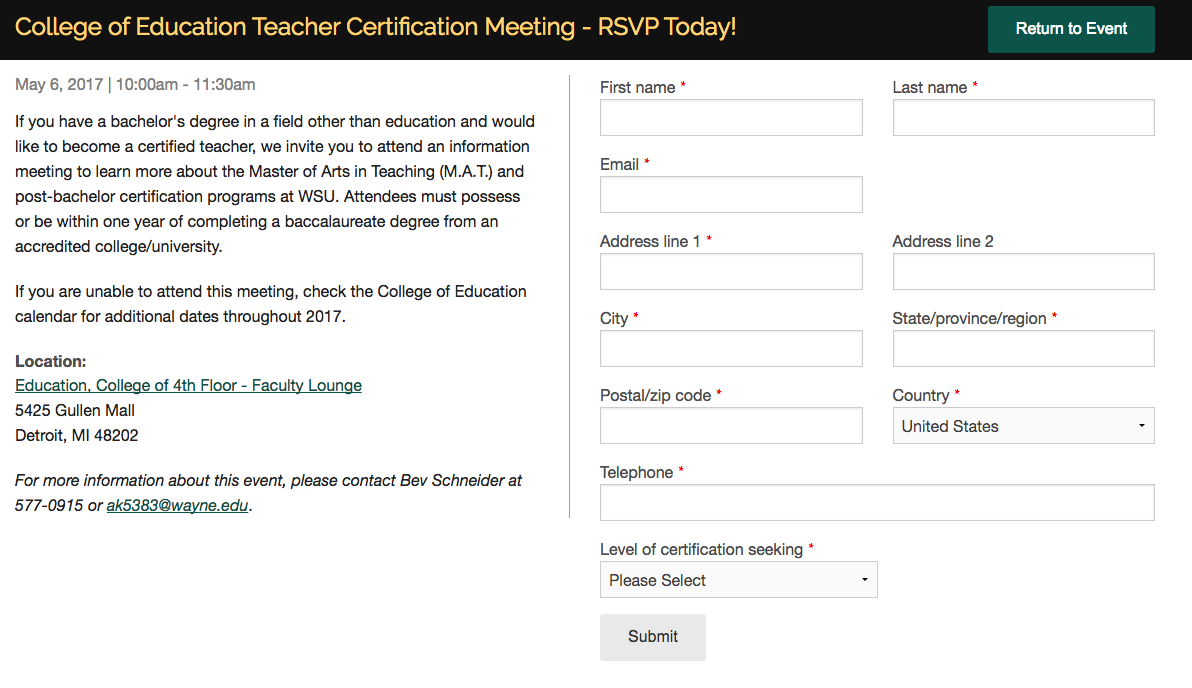
4. Set up your email list for an announcement (if applicable)
As a college, our practice is to not send college-wide announcements or promotions to our students for events (on behalf of the college). However, depending on the scope of your event (faculty/students/public), you may have an email list from previous years' registrations (for an annual conference) or a department list that you'd like to use for an official email invitation announcement.
Sending to a few people using an ad-hoc email list
If your email list is less than 50 participants, you can send your email invitation by copying the addresses into the BCC field of your email. If your email list is more than 50 participants, then you'll need to create an email listserv.
Sending email using a listserv
To create an email listserv:
- Request a new listserv to be created by the Help Desk
- Format your list into an Excel or CSV file with the format of first name (optional), last name (optional), email address (required). First and last names are not required to create the listservs, but the email addresses (at a minimum) must be in your file
- From the List Dashboard on lists.wayne.edu, select "Subscriber Reports" and follow the directions to upload your list
- For help with your listserv, contact the Help Desk
5. Email invitation
Once your email list is ready, now it's time to send your event invitation to participants. Your email should include the following:
- Brief intro/welcome (no more than a few sentences)
- Link to RSVP page
- When, where, location
- Short description of the event
- A short and sweet description of the event is best for the email invitation in order to keep it readable. You can always include a "read more" or "visit the website for more information" link for the full details
- Call for abstracts, submissions, etc. (if applicable)
- Any other need-to-know information that would be useful for your participants. Pro tip: Think about what things they will need to know to ensure a great experience
Some email invitation examples:
To set up an email newsletter letterhead that you'd like to use for your conference email communications, please contact the CLAS Marketing Team at clas@wayne.edu.
6. Graphics/printing
You'll want to create an informational flyer (at a minimum) to help promote your conference. While student assistants can often be a great resource to help you design a flyer, here are some other go-to resources:
In addition to design services, the Student Center Graphics group also offers an array of printing services and products once your design is ready. Depending on your needs, banners, stickers, signage, etc. are also other mediums that you may want to apply your graphics to for the event.
Your flyer should have the following minimum information:
- Event name
- Time
- Location
- Web address (short version) e.g., go.wayne.edu/citizenship-climate-crisis
- Clean and spacious design (not too cluttered less is more)
Conference agenda design
We've put together an agenda cover page template if you'll be printing paper agenda packets.
Download the Conference Agenda Cover Template
7. Getting the word out
Our Ways To Share Guide has a list of communication channels that you can utilize to promote your conference. Now that all of your other promotional materials (above) are in place, you'll be able to easily disseminate that information through various channels.
Other services
Photo and video
Event photography and video services are available (for a charge) through our Central Marketing department to capture your event.
Online/digital agenda
- Indico is a free online tool that allows you to manage conferences, workshops, meetings, schedule agendas, speaker presentations and more. Indico is ideal for larger conferences with several speakers, topics, locations, etc.
- SCHED is another app-based conference agenda solution
- Alternatively, you can simply place your agenda on your conference/event web page as text or as a PDF download
Examples of conference agendas using Indico: